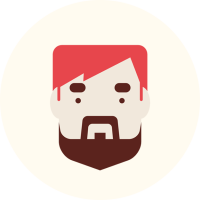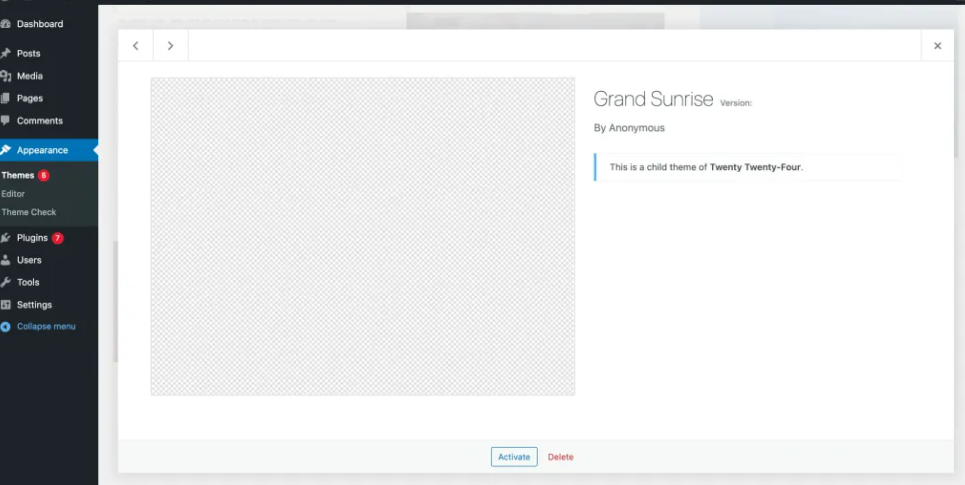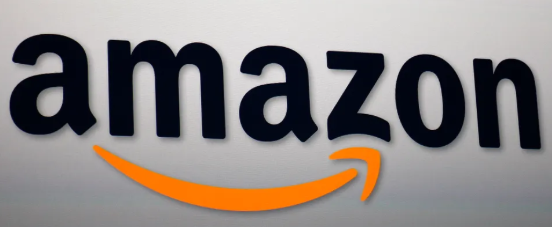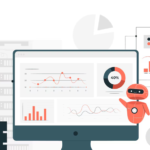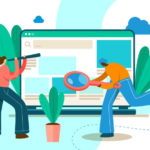Creating and customizing a WordPress website often involves tweaking themes to match your vision. However, directly editing a theme can lead to significant problems, especially during updates. A child theme offers the perfect solution, allowing you to customize your site while safeguarding your changes. Here’s everything you need to know about child themes and why they’re indispensable for WordPress users.
1. What Is a Child Theme?
A child theme is a sub-theme that inherits the functionality, design, and features of a parent theme while allowing you to make modifications independently. It relies on the parent theme for its core functionality but provides a separate space for customizations.
2. Why Use a Child Theme?
Using a child theme offers numerous advantages, especially for those who want to customize their WordPress website without compromising its stability or future updates.
2.1 Preserve Customizations During Updates
- Parent Theme Updates: When your parent theme is updated, it overwrites its files, potentially erasing your custom changes.
- Child Theme Protection: Customizations made in a child theme remain untouched during updates.
2.2 Easy Debugging and Reversibility
- Isolated Changes: Customizations are isolated in the child theme, making it easier to debug errors.
- Safe Rollbacks: You can disable the child theme and revert to the parent theme if needed.
2.3 Organized Customizations
- Keeps your custom styles, templates, and functions separate from the parent theme’s files, ensuring better organization.
3. When Do You Need a Child Theme?
While child themes are beneficial, they’re particularly useful in the following scenarios:
- Advanced Customization: When making significant changes to CSS, templates, or functionality.
- Long-Term Projects: For websites that will evolve and require regular updates.
- Experimentation: To test new features or designs without affecting the parent theme.
4. How to Create a Child Theme
4.1 Prerequisites
- A WordPress website with an installed parent theme.
- Basic knowledge of HTML, CSS, and PHP.
4.2 Steps to Create a Child Theme
Step 1: Create a New Folder
- Navigate to the
wp-content/themes/directory via FTP or your hosting control panel. - Create a new folder and name it logically (e.g.,
parenttheme-child).
Step 2: Add a style.css File
- Inside the folder, create a file named
style.css. - Add the following code to link the child theme to the parent theme:
cssCopy code/*
Theme Name: Parent Theme Child
Template: parenttheme
*/
Step 3: Add a functions.php File
- Create a
functions.phpfile in the same folder. - Add this code to enqueue the parent theme’s styles:
phpCopy code<?php
function enqueue_parent_styles() {
wp_enqueue_style('parent-style', get_template_directory_uri() . '/style.css');
}
add_action('wp_enqueue_scripts', 'enqueue_parent_styles');
?>
Step 4: Activate the Child Theme
- Log in to your WordPress dashboard.
- Go to Appearance > Themes and activate your child theme.
5. Customizing with a Child Theme
Once your child theme is active, you can start customizing:
- CSS Changes: Add custom styles directly in the
style.cssfile. - Template Overrides: Copy and modify template files (e.g.,
header.php) from the parent theme into the child theme. - Custom Functions: Add new functions or override parent theme functions in the
functions.phpfile.
6. Potential Drawbacks of Child Themes
While child themes are incredibly useful, there are a few considerations:
- Dependency on Parent Theme: Significant updates to the parent theme may require adjustments in the child theme.
- Steeper Learning Curve: Setting up and customizing a child theme requires some technical knowledge.
7. Alternatives to Child Themes
If a child theme feels too complex for your needs, consider these alternatives:
- Custom CSS Plugins: Use plugins like Simple Custom CSS to add styles without editing theme files.
- Theme Builders: Tools like Elementor offer drag-and-drop customization without coding.
Conclusion
A child theme is an essential tool for WordPress users who want to customize their site without losing changes during updates. It provides a safe, flexible, and organized way to tweak your site’s design and functionality. Whether you’re building a personal blog or managing a complex website, adopting a child theme is a smart choice that ensures long-term sustainability and ease of customization.
Start using a child theme today to future-proof your WordPress site and unlock its full potential!