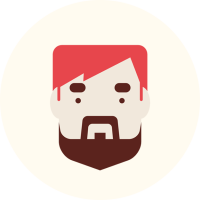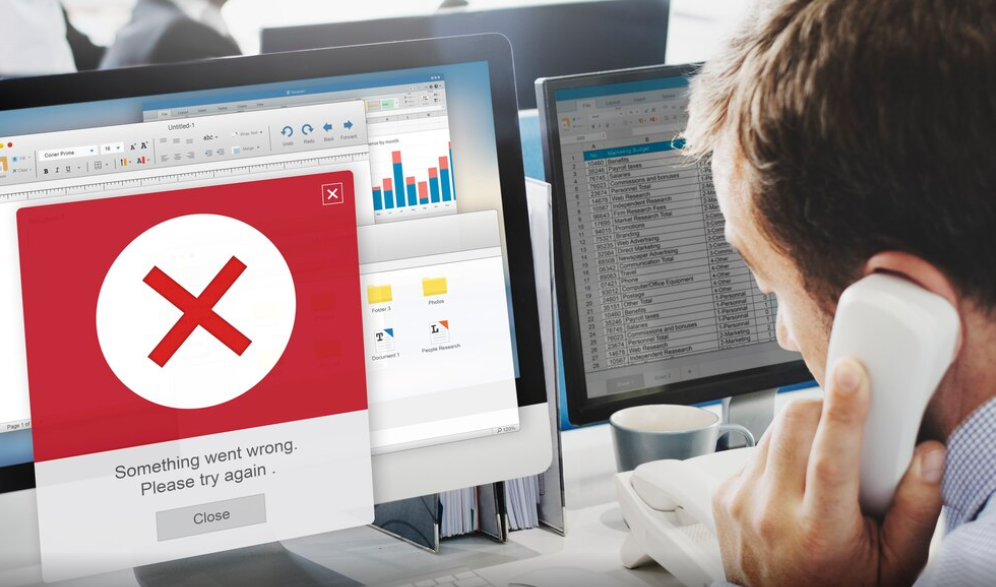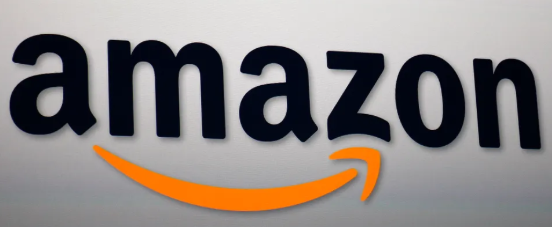The 400 Bad Request error is one of the most common HTTP status codes that users encounter when trying to access a website. It signals that the server cannot process the request due to client-side issues, such as incorrect syntax or invalid input. This guide explains what the error means, its common causes, and how to fix it effectively.
What Is a 400 Bad Request Error?
The 400 Bad Request error is an HTTP status code that indicates a problem with the client’s request. It occurs when the server cannot understand or process the request due to issues like malformed syntax, invalid input, or a corrupted request message.
Common Causes of a 400 Bad Request Error
1. Malformed URL
Typing errors in the URL, such as extra characters or unsupported symbols, can result in this error.
2. Corrupted Cookies or Cache
Outdated or corrupted browser cookies and cache data can lead to the 400 error.
3. Oversized File Uploads
Attempting to upload files that exceed the server’s size limit may cause the error.
4. Invalid Request Header
Incorrect or mismatched headers in the HTTP request can prevent the server from understanding it.
5. DNS Issues
Problems with the DNS configuration, such as outdated or incorrect IP mappings, can trigger the error.
How to Fix the 400 Bad Request Error
1. Check the URL
- Ensure the URL is typed correctly without any extra or invalid characters.
- Remove unnecessary query strings or special characters.
2. Clear Browser Cache and Cookies
- Navigate to your browser’s settings and clear cache and cookies.
- Restart your browser to apply the changes.
3. Reduce File Upload Size
- Compress files before uploading them.
- Check the server’s file size limit and ensure your uploads comply with it.
4. Update DNS Settings
- Clear your DNS cache by running the
ipconfig /flushdnscommand (Windows). - Switch to a reliable DNS server, such as Google DNS or Cloudflare DNS.
5. Disable Browser Extensions
- Temporarily disable extensions or add-ons that may interfere with the request.
6. Verify Request Headers
- Use tools like Postman or cURL to inspect and correct any invalid headers in your request.
7. Contact the Website Admin
- If the problem persists, reach out to the website’s administrator to ensure the issue isn’t on the server side.
Preventing Future 400 Errors
1. Use Reliable Tools
- Employ tools that validate HTTP requests and URLs to prevent syntax errors.
2. Regularly Update Browser and Plugins
- Keep your browser and its plugins updated to the latest versions to avoid compatibility issues.
3. Monitor File Uploads
- Implement client-side validation to ensure files comply with the server’s size and format requirements.
4. Optimize DNS Settings
- Use DNS monitoring tools to ensure smooth website access and quick resolution of IP addresses.
The Difference Between 400 Errors and Similar Status Codes
| Status Code | Meaning | Example |
|---|---|---|
| 400 | Bad Request | Malformed syntax or invalid input in request. |
| 401 | Unauthorized | Requires user authentication. |
| 403 | Forbidden | Access denied despite valid credentials. |
| 404 | Not Found | The requested resource doesn’t exist. |
Conclusion
The 400 Bad Request error can disrupt your online experience, but understanding its causes and implementing the right fixes ensures smooth browsing. By maintaining proper URL syntax, managing cookies, and validating requests, you can minimize occurrences of this error. If problems persist, don’t hesitate to seek help from the website administrator or IT professionals.