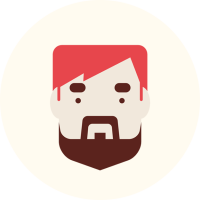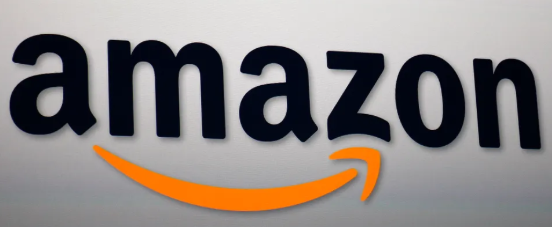Configuring your WordPress settings correctly is essential for a successful website. These settings lay the foundation for performance, security, and user experience. In this guide, we’ll explore the most critical WordPress settings to optimize your site’s functionality and ensure a smooth experience for both administrators and visitors.
1. General Settings
The General Settings section allows you to set up basic information about your website.
- Site Title and Tagline: Reflect your website’s purpose and branding.
- WordPress and Site Address (URL): Ensure these match your domain to avoid redirection issues.
- Timezone: Set your local timezone for accurate post scheduling.
- Date and Time Format: Customize how dates and times appear on your site.
2. Reading Settings
The Reading Settings section affects how your content is displayed.
- Homepage Display:
- Choose between showing your latest posts or a static page as the homepage.
- A static page is ideal for business websites, while blog-style sites benefit from the latest posts option.
- Posts Per Page: Limit the number of posts shown on your blog page for optimal load times.
- Search Engine Visibility:
- Ensure the option to “Discourage search engines from indexing this site” is unchecked if your site is live.
3. Writing Settings
The Writing Settings section is crucial for post management.
- Default Post Category: Assign a default category for uncategorized posts.
- Default Post Format: Choose formats like standard, gallery, or video based on your content style.
- Update Services: Automatically notify search engines about new content by adding ping services.
4. Permalinks Settings
Permalinks determine your site’s URL structure, which is vital for SEO.
- Post Name: The most popular and SEO-friendly option (e.g.,
yourdomain.com/sample-post/). - Custom Structures: Tailor URL formats for specific content types, such as adding dates or categories.
💡 Tip: Avoid overly complex URLs as they may confuse users and search engines.
5. Discussion Settings
The Discussion Settings section manages how users interact with your content.
- Default Comment Settings:
- Enable or disable comments on new posts.
- Require manual approval to prevent spam.
- Email Notifications: Get alerts for new comments or moderation requests.
- Avatars: Choose whether to display user avatars in comment sections.
6. Media Settings
The Media Settings section controls how images and media are handled.
- Image Sizes: Predefine dimensions for thumbnail, medium, and large image sizes to ensure consistency.
- Uploads Folder: Organize uploads into month- and year-based folders for easier management.
💡 Tip: Use an image optimization plugin like Smush to reduce file sizes and improve load times.
7. Privacy Settings
Privacy is crucial for compliance with regulations like GDPR.
- Privacy Policy Page:
- Assign a page that outlines how user data is collected and handled.
- Use WordPress’s built-in privacy policy template to get started.
8. User Settings
User roles and permissions are essential for maintaining security and collaboration.
- Roles: Assign roles (Administrator, Editor, Author, etc.) based on the tasks users need to perform.
- User Profile: Encourage users to update their profiles, including contact info and display names.
9. Security Settings
While WordPress doesn’t include extensive built-in security settings, you can implement key precautions:
- Two-Factor Authentication: Enable it via plugins like Wordfence or iThemes Security.
- Login URL Customization: Change your login URL from
/wp-adminto something unique. - Automatic Updates: Enable updates for WordPress core, themes, and plugins.
10. Performance Settings
Optimizing site performance is essential for user experience and SEO.
- Caching: Use plugins like WP Rocket or W3 Total Cache to reduce load times.
- CDN Integration: Deliver content faster to global users with services like Cloudflare.
- Lazy Loading: Defer image and video loading until they’re needed.
Conclusion
Properly configuring WordPress settings can significantly enhance your website’s performance, usability, and security. By paying attention to the settings outlined in this guide, you can create a website that is both user-friendly and optimized for success. Regularly review and adjust these settings as your site evolves to ensure it continues to meet your needs.