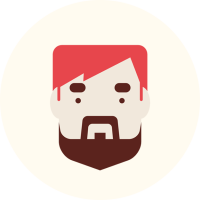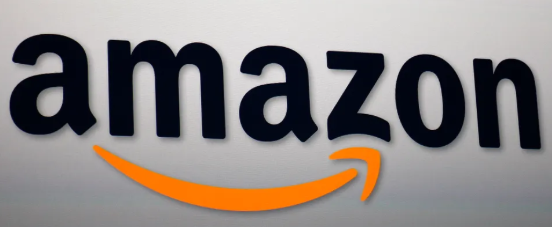Backing up your WordPress website is a critical task that ensures your data is safe and recoverable in case of unexpected events, such as hacking, server crashes, or accidental deletions. In this guide, we’ll walk you through the importance of backups, methods to back up your site, and best practices to keep your website secure.
Why You Need to Back Up Your WordPress Website
Backing up your WordPress website ensures:
- Data Security: Safeguard your content and files from loss.
- Quick Recovery: Restore your site swiftly in case of errors or breaches.
- Peace of Mind: Protect months or years of hard work with a reliable backup.
What Should a Backup Include?
A complete WordPress backup should include:
- Database: Contains posts, pages, comments, user data, and settings.
- Core Files: WordPress installation files.
- Themes and Plugins: Customizations and functionality.
- Media Library: Images, videos, and other uploads.
Methods to Back Up Your WordPress Website
1. Using Backup Plugins
Backup plugins make the process simple and automated. Here are some popular options:
- UpdraftPlus
- Features: Automatic backups, cloud storage options (Google Drive, Dropbox).
- Pros: User-friendly, customizable schedules.
- Ideal for: Beginners and advanced users.
- BackupBuddy
- Features: Full site backups, email notifications, malware scans.
- Pros: Comprehensive, all-in-one solution.
- Ideal for: Small businesses and high-traffic websites.
- Duplicator
- Features: Backup and migration tool.
- Pros: Perfect for creating staging sites or moving servers.
- Ideal for: Developers.
2. Manual Backups
If you prefer full control over the process, follow these steps:
Step 1: Backup the Database
- Access your database via phpMyAdmin in your hosting control panel.
- Select your WordPress database and click Export.
- Save the file to your local storage.
Step 2: Backup Website Files
- Use an FTP client (like FileZilla) to access your server.
- Download the entire public_html directory, which contains your WordPress files.
- Store the files securely on your local computer or external storage.
3. Backing Up via Hosting Provider
Many hosting providers offer built-in backup solutions. Features to look for include:
- Daily Automatic Backups: Regularly scheduled backups without manual intervention.
- One-Click Restore: Easy recovery of your website.
- External Storage: Options to save backups offsite.
Some reliable hosting providers for backups include:
- DreamHost: Automated backups included in hosting plans.
- SiteGround: Daily backups with a user-friendly restore tool.
- Bluehost: Secure backups with optional add-ons.
Where to Store Your Backups
To ensure your data is secure, store backups in multiple locations:
- Cloud Storage: Use services like Google Drive, Dropbox, or Amazon S3.
- Local Storage: Save files on your computer or an external hard drive.
- Offsite Storage: Consider a secure offsite backup provider for redundancy.
Best Practices for WordPress Backups
- Automate Your Backups
Use plugins to set up regular automatic backups to avoid human error. - Test Your Backups
Regularly test your backups by restoring them to ensure they work properly. - Use Secure Storage
Encrypt and password-protect your backup files to prevent unauthorized access. - Keep Multiple Versions
Store several backup versions in case the latest backup contains corrupted or compromised data. - Schedule Backups During Off-Peak Hours
Minimize server load by scheduling backups when website traffic is low.
How to Restore a WordPress Backup
Restoring your site from a backup depends on the method used:
- Plugins: Most plugins include a one-click restore option. Follow the plugin’s documentation.
- Manual Restoration: Upload the database and files using phpMyAdmin and FTP.
- Hosting Provider Tools: Use your hosting control panel to restore backups.
Conclusion
Backing up your WordPress website is a vital part of maintaining a secure and reliable online presence. Whether you choose a plugin, manual backup, or hosting provider solution, ensure that your backups are comprehensive, frequent, and securely stored. By following the steps outlined in this guide, you can protect your website from data loss and recover quickly when needed.