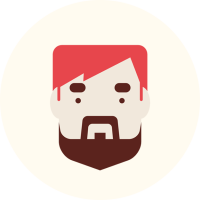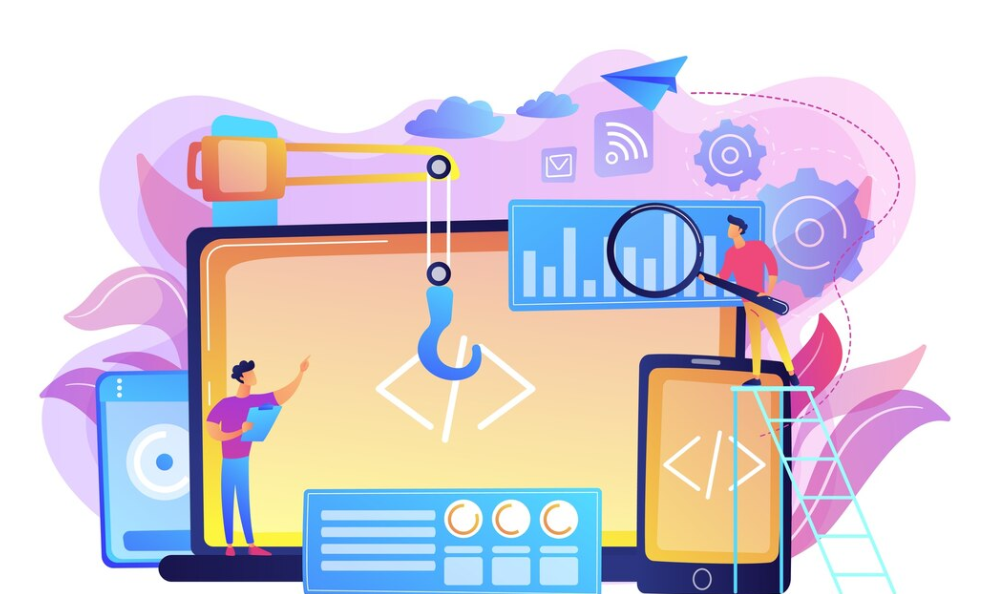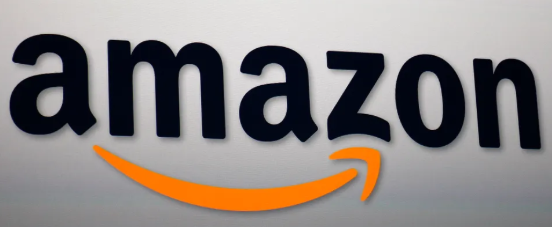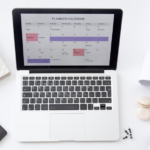Launching updates or changes to your website can be daunting, especially when you’re concerned about disrupting the user experience. Website staging offers a safe, controlled environment where you can test changes before making them live. This guide provides a comprehensive introduction to website staging, its benefits, and how you can set it up effectively.
What Is Website Staging?
Website staging is a replica of your live website hosted in a separate environment. It allows you to test changes—such as new designs, plugins, or features—without affecting the live site. This ensures that updates are bug-free and user-ready before deployment.
Why Use a Staging Environment?
1. Risk-Free Testing
Staging environments allow you to experiment without the risk of breaking your live site or inconveniencing users.
2. Enhanced Debugging
Catch errors, broken links, or performance issues before they impact your visitors.
3. Seamless Deployment
Ensure updates and changes integrate smoothly with your site’s existing setup.
4. Improved Collaboration
Developers, designers, and content creators can work together on the staging site without affecting the live environment.
How Does Website Staging Work?
A staging environment is essentially a clone of your live website. It’s hosted separately, often on the same server, and can be accessed through a private URL. Changes made on the staging site are tested and reviewed before being pushed to the live site.
Setting Up a Staging Environment
1. Choose a Hosting Provider with Staging Support
Many hosting providers, such as Hostinger, DreamHost, offer one-click staging environments, simplifying the setup process.
2. Create a Staging Site
- Access your hosting control panel.
- Select the staging environment option and clone your live website.
- Your hosting provider will create a duplicate site in a separate environment.
3. Test Your Changes
Make updates, install plugins, or tweak your design on the staging site. Test thoroughly for functionality and compatibility.
4. Push Changes Live
Once satisfied, merge the changes from the staging environment to the live site. Most hosting providers offer an automated process for this step.
Best Practices for Website Staging
1. Keep the Staging Site Updated
Ensure your staging environment reflects the latest version of your live website to avoid testing outdated features.
2. Password-Protect the Staging Site
Prevent unauthorized access to your staging environment by enabling password protection.
3. Test on Multiple Devices
Verify how updates appear and perform across different devices and browsers.
4. Backup Before Deployment
Always create a backup of your live site before pushing changes to avoid potential data loss.
Common Use Cases for Staging Environments
1. Website Redesigns
Test new layouts, color schemes, and design elements without affecting the live user experience.
2. Plugin and Theme Updates
Ensure that updates don’t conflict with your existing setup or cause downtime.
3. Custom Code Implementation
Debug and refine custom code changes in a safe environment before going live.
4. Performance Optimization
Experiment with caching, image compression, and other optimizations to improve site speed.
Benefits of Using a Staging Site
- Peace of Mind: Reduce the stress of making changes to your website.
- Professionalism: Offer a seamless experience for your audience by avoiding disruptions.
- Efficiency: Save time and effort by identifying and fixing issues early in the staging process.
Conclusion
Website staging is an essential tool for anyone looking to maintain a professional and error-free online presence. By testing changes in a dedicated environment, you can confidently roll out updates, improve site performance, and enhance user experience.
Ready to take control of your website updates? Start leveraging the power of website staging today for a smoother, stress-free workflow.