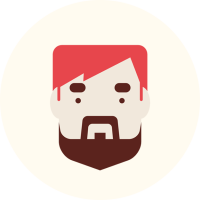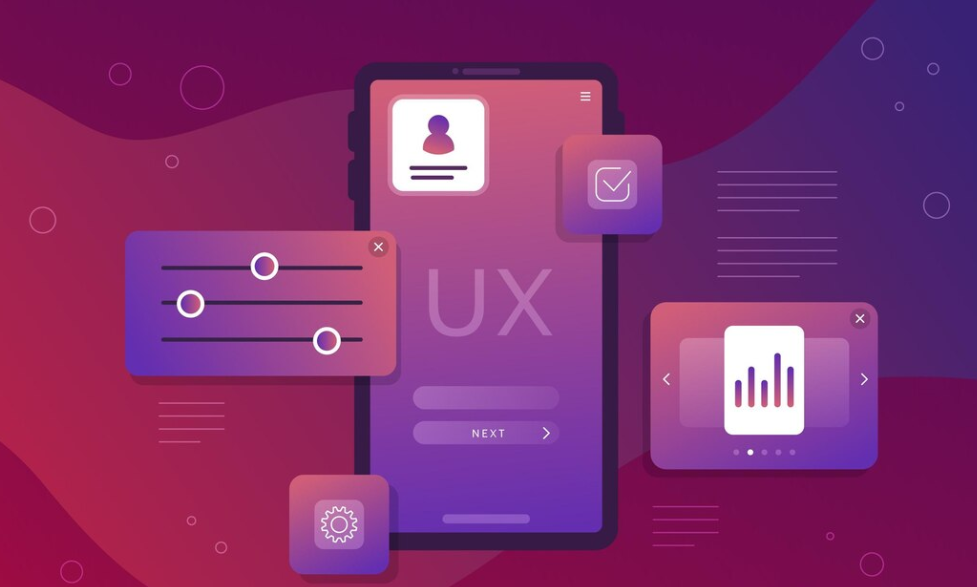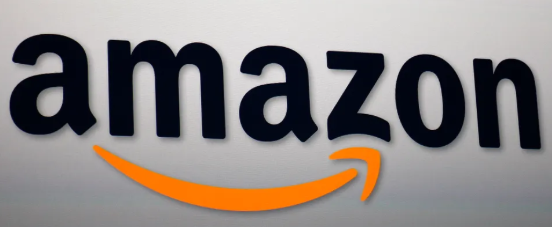Protecting your privacy on Android devices is essential, and hiding certain apps can help maintain confidentiality. Fortunately, many Android smartphones offer built-in features that allow you to conceal apps without relying on third-party software. Below are several methods to hide apps on your Android device:
1. Using Built-in Settings
Many Android devices come with native options to hide apps directly through system settings. Here’s how to do it:
- Access Home Screen Settings:
- Samsung Devices:
- Long-press on an empty area of the home screen.
- Tap on “Home Screen Settings.”
- Scroll down and select “Hide apps.”
- Choose the apps you wish to hide and confirm.
- LG Devices:
- Pinch the home screen to access editing options.
- Tap on “Home Screen Settings.”
- Select “Hide apps.”
- Mark the apps you want to conceal and apply the changes.
- Samsung Devices:
These steps may vary slightly depending on your device model and Android version.
2. Utilizing Secure Folders
Some manufacturers provide a “Secure Folder” feature that allows you to store apps securely:
- Samsung Devices:
- Go to Settings > Biometrics and security > Secure Folder.
- Set up the Secure Folder with your Samsung account.
- Once configured, open the Secure Folder and tap “Add apps.”
- Select the apps you wish to hide; they will now reside within the Secure Folder, accessible only via authentication.
This method ensures that your hidden apps are protected by an additional security layer.
3. Disabling Apps
For pre-installed apps that cannot be uninstalled, disabling them can effectively hide them:
- Navigate to Settings > Apps.
- Locate and select the app you want to hide.
- Tap the “Disable” button.
Disabling an app removes it from the app drawer and prevents it from running in the background.
4. Creating Hidden User Profiles
On devices running Android 5.0 (Lollipop) and above, you can create multiple user profiles:
- Go to Settings > Users & accounts > Users.
- Tap “Add user” and set up a new profile.
- Switch to the new user profile and install the apps you wish to keep hidden.
Apps installed in one user profile are not visible in others, providing a way to conceal apps.
5. Using App Lock Features
Some Android devices offer built-in app lock features that allow you to password-protect specific apps:
- OnePlus Devices:
- Go to Settings > Utilities > App Locker.
- Add the apps you want to lock.
While this doesn’t hide the app icon, it restricts access without the correct password or biometric authentication.
By utilizing these built-in features, you can effectively hide apps on your Android device without the need for third-party software, enhancing your privacy and security.